|
If your question is not answered in the following section,
please contact our support team at 819-770-5738, ext. 101 or via e-mail at: support@callisto.ca.
1. What PC configuration is recommended to support the video delivery
service?
System
Requirements depends on whether MPEG2 is required or not.
 Minimum of Pentium 500 MHz Processor with 128 MB
of RAM (256 Recommended) Minimum of Pentium 500 MHz Processor with 128 MB
of RAM (256 Recommended)
 Windows 98, ME, 2000 or XP Windows 98, ME, 2000 or XP
 Modem or Ethernet network
interface Modem or Ethernet network
interface
2. Do I
require any hardware MPEG decoder to view videos?
For
Pentium class machines, all video decoding for MPEG1 is done in software.
For MPEG2 decoding a hardware decoder that is compatible with Windows
media player is required or with PCs with DVD players or higher end systems,
software decoding will do.
3.
What should I have running on my PC before installing the Voyager client
plug-in?
You
will require the following:
 Microsoft
Internet Explorer version 6; Microsoft
Internet Explorer version 6;
 Netscape
6; Netscape
6;
 Microsoft Media Player version 8.; Microsoft Media Player version 8.;
 Sun Java
plug-in. Sun Java
plug-in.
You can
find all the latest Callisto client releases and links at www.callisto.ca We
recommend that you first download and install the browsers then the Microsoft
Media Player.
4. How do
I install the Callisto Video Client?
The
first thing to do is to download the client. The latest client release
can be found at www.callisto.ca. Download
into a temporary file (note the location). You must now go to file manager
or explorer to locate the file and execute. (Double click on file). The
files will self install - please follow instructions. If this is the first
time you are installing this client, you may have to reboot your machine
you will be told to if required. For future client releases or upgrades
this will not be necessary.
As soon as the system is back up - you will be able to play videos in
either Microsoft Explorer or the Netscape browser.
5.
I have downloaded and setup the video client, as instructed, but get a
blank screen when trying to play a video.
If
you do not have Windows 98, 2000 or XP, but are using Windows 95 - you
may not have a version of the Windows Media Player installed on your PC.
You can check - Programs - Accessories - Multimedia to see. There should
be a link to Windows Media Player. If this is not the case you must download
from Microsoft and install the media player and then reinstall the Callisto
client. The Media player will then instruct you to reboot your machine.
6.
I have set everything up according to instructions provided, yet when
I try to play a video all I get is a blank video screen.
Check
in the lower left hand corner of the browser. If there is a “resetting”
message and a counter displaying increasingly higher numbers, try turning
off any virus checker you may have running. In some PCs this will occasionally
occur when the combination of memory, CPU and video bit rate is such that
the virus checker cannot keep up with checking the complete stream of
video and simultaneously render the video on the PC monitor. Turn the
virus checker off and try again.
7.
I cannot log onto the Voyager
system.
Check
with your system administrator that your name and password have been set
up and the proper access privileges allowed. Please remember that logging
into the system is "Case Sensitive".
8. I am
viewing video, but it is stuttering.
Check the bandwidth availability
at your site/home and the bit rate of the video to make sure you have
adequate bandwidth to view the requested video. In addition, if you are
sharing the connection with others in your organization or home, you may
not have access to the full bandwidth necessary to view the file. There
is an inherent Quality of Service (QoS) feature
in the video client, but it can only compensate for a fluctuation in bandwidth
for a limited period of time.
|
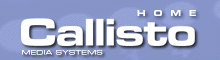
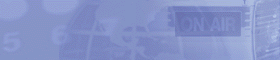

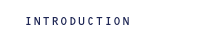
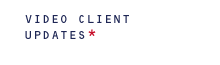
Minimum of Pentium 500 MHz Processor with 128 MB of RAM (256 Recommended)
Windows 98, ME, 2000 or XP
Modem or Ethernet network interface
![]() Microsoft
Internet Explorer version 6;
Microsoft
Internet Explorer version 6; ![]() Netscape
6;
Netscape
6;![]() Microsoft Media Player version 8.;
Microsoft Media Player version 8.;![]() Sun Java
plug-in.
Sun Java
plug-in.